读取excel文件并使用matplotlib绘图(含柱状图、柱状图加数值的显示和直方图)
本文共 3628 字,大约阅读时间需要 12 分钟。
-
首先推荐matplotlib官网的各种显示代码实例(包括3D图的绘制):
-
其次推荐matplotlib官网教程:
-
xlrd官网api(Excel操作):
1. 读取excel数据,并显示折线图
代码如下
#!/usr/bin/env python'''测试环境:ubuntu18.04下测试'''import numpy as npimport matplotlib.pyplot as pltimport xlrd# 打开一个workbookworkbook = xlrd.open_workbook('/home/myName/python_ws/excel_matplot_ws/read_plot/plot_data.xlsx')# window下要加r# 抓取所有sheet页的名称worksheets = workbook.sheet_names()#Sheet1,Sheet2...print('worksheets is %s' % worksheets)#我的sheetmySheet = workbook.sheet_by_name(u'Sheet1')# table = excel_file.sheet_by_index(1) # 通过索引打开'''1. 整行或者整列:myData = mySheet.row_values(0). # 0整行。col_values(0)表示0整列2. (1)单元格取值:mySheet.cell_value(1,1)取1行1列格子的值,从0开始。 (2)单元格取值:mySheet.row(2)[3].value # 第3行第4列的值 (3)单元格取值:mySheet.cell(0,1).value3. 行数、列数:mySheet.nrows和mySheet.ncols'''myData1 = []myData2 = []myData3 = []myData4 = []myData5 = []for c in range(1,8): myData1.append(mySheet.cell(1, c).value)for c in range(1,8): myData2.append(mySheet.cell(2, c).value)for c in range(1,8): myData3.append(mySheet.cell(3, c).value)for c in range(1,8): myData4.append(mySheet.cell(4, c).value)for c in range(1,8): myData5.append(mySheet.cell(5, c).value)print(myData2)x = range(0,7)plt.title("测试结果")plt.ylabel("数值大小:ms")plt.xlabel("数值类型")l1, = plt.plot(x, myData1)# 默认折线、实线l2, = plt.plot(x, myData2, color="blue", linewidth=1.5, linestyle="-") # 蓝色,1.5宽,线段l3, = plt.plot(x, myData3,'r',linewidth = 2.5,linestyle ='--')# 红色,2.5宽,虚线l4, = plt.plot(x, myData4,'c',linestyle ='-.')# 线段类型-.l5, = plt.plot(x, myData5,linestyle =':')# 虚点plt.legend(handles=[l1,l2, l3, l4, l5],labels=['PoseOptimization','OptimizeSim3','LocalBundleAdjustment', 'OptimizeEssentialGraph', 'GlobalBundleAdjustment'],loc='best')# plt.xlim((0,4)) # 坐标轴的取值范围# plt.ylim((1,10))plt.show() 测试结果:
 测试数据为:
测试数据为: 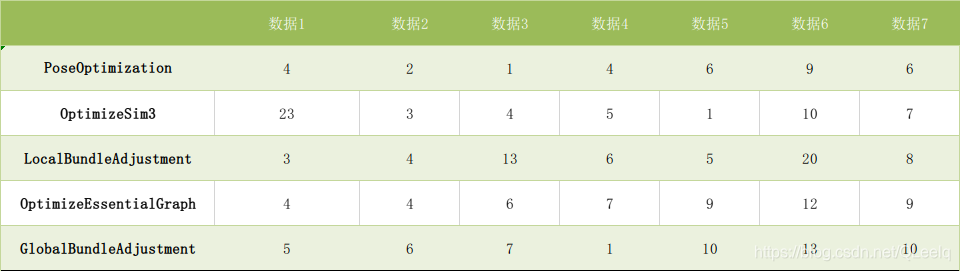
2. 柱状图或条形图
import numpy as npimport matplotlib.pyplot as pltx1 =[1,3,,7,9]x2 =[2,4,6,8,10]y1=[15,3,3,3,20]y2 =[6,12,22,15,12]plt.bar(x1,y1,label='bar1')plt.bar(x2,y2,label='bar2')plt.xlabel('x轴')plt.ylabel('y轴')plt.title('柱形图')plt.legend()plt.show() 
3. 柱状图加数值
mport numpy as npimport matplotlib.pyplot as pltdef auto_label(rects): for rect in rects: height = rect.get_height() ax.annotate('{}'.format(height), # put the detail data xy=(rect.get_x() + rect.get_width() / 2, height), # get the center location. xytext=(0, 3), # 3 points vertical offset textcoords="offset points", ha='center', va='bottom') def auto_text(rects): for rect in rects: ax.text(rect.get_x(), rect.get_height(), rect.get_height(), ha='left', va='bottom') labels = ['L1', 'L2', 'L3', 'L4', 'L5']men_means = [20, 34, 30, 35, 27]women_means = [25, 32, 34, 20, 25]index = np.arange(len(labels))width = 0.2fig, ax = plt.subplots()#和上例子一样,添加数据,并添加角标rect1 = ax.bar(index - width / 2, men_means, color ='lightcoral', width=width, label ='Men')rect2 = ax.bar(index + width / 2, women_means, color ='springgreen', width=width, label ='Women')ax.set_title('按性别统计分数')ax.set_xticks(ticks=index)ax.set_xticklabels(labels)ax.set_ylabel('分数')ax.set_ylim(0, 50)# auto_label(rect1)# auto_label(rect2)auto_text(rect1)auto_text(rect2)ax.legend(loc='upper right', frameon=False)fig.tight_layout()#plt.savefig('2.tif', dpi=300)# 保存图片plt.show() 输出结果:

4. 直方图
直方图属于一种统计类型,下面的例子表示统计年龄段内人数。
population_ages =[22,55,62,45,21,22,34,42,42,4,99,102,110,120,121,122,130,111,115,112,80,75,65,54,44,43,42,48]bins= [0,10,20,30,40,50,60,70,80,90,100,110,120,130]# 分组plt.hist(population_ages,bins,label='直方图')plt.xlabel('x轴')plt.ylabel('y轴')plt.title('直方图')plt.legend()plt.show() 输出结果:

转载地址:http://fkbiz.baihongyu.com/
你可能感兴趣的文章
NIFI大数据进阶_NIFI集群知识点_认识NIFI集群以及集群的组成部分---大数据之Nifi工作笔记0014
查看>>
NIFI大数据进阶_NIFI集群知识点_集群的断开_重连_退役_卸载_总结---大数据之Nifi工作笔记0018
查看>>
NIFI大数据进阶_内嵌ZK模式集群1_搭建过程说明---大数据之Nifi工作笔记0015
查看>>
NIFI大数据进阶_外部ZK模式集群1_实际操作搭建NIFI外部ZK模式集群---大数据之Nifi工作笔记0017
查看>>
NIFI大数据进阶_实时同步MySql的数据到Hive中去_可增量同步_实时监控MySql数据库变化_操作方法说明_01---大数据之Nifi工作笔记0033
查看>>
NIFI大数据进阶_离线同步MySql数据到HDFS_01_实际操作---大数据之Nifi工作笔记0029
查看>>
NIFI大数据进阶_离线同步MySql数据到HDFS_02_实际操作_splitjson处理器_puthdfs处理器_querydatabasetable处理器---大数据之Nifi工作笔记0030
查看>>
NIFI大数据进阶_离线同步MySql数据到HDFS_说明操作步骤---大数据之Nifi工作笔记0028
查看>>
NIFI大数据进阶_连接与关系_设置数据流负载均衡_设置背压_设置展现弯曲_介绍以及实际操作---大数据之Nifi工作笔记0027
查看>>
NIFI数据库同步_多表_特定表同时同步_实际操作_MySqlToMysql_可推广到其他数据库_Postgresql_Hbase_SqlServer等----大数据之Nifi工作笔记0053
查看>>
NIFI汉化_替换logo_二次开发_Idea编译NIFI最新源码_详细过程记录_全解析_Maven编译NIFI避坑指南001---大数据之Nifi工作笔记0068
查看>>
NIFI汉化_替换logo_二次开发_Idea编译NIFI最新源码_详细过程记录_全解析_Maven编译NIFI避坑指南002---大数据之Nifi工作笔记0069
查看>>
NIFI集群_内存溢出_CPU占用100%修复_GC overhead limit exceeded_NIFI: out of memory error ---大数据之Nifi工作笔记0017
查看>>
NIFI集群_队列Queue中数据无法清空_清除队列数据报错_无法删除queue_解决_集群中机器交替重启删除---大数据之Nifi工作笔记0061
查看>>
NIH发布包含10600张CT图像数据库 为AI算法测试铺路
查看>>
Nim教程【十二】
查看>>
Nim游戏
查看>>
NIO ByteBuffer实现原理
查看>>
Nio ByteBuffer组件读写指针切换原理与常用方法
查看>>
NIO Selector实现原理
查看>>